How to Create Apps with Python: A Practical Step-by-Step Guide
Learn how to create apps with Python easily. This guide provides practical tips to start developing your own Python applications today!

Building a Python app is all about combining its straightforward syntax with powerful frameworks. Think Django for complex web applications or something like Kivy if you're venturing into mobile. At its core, the process is simple: set up your environment, pick the right tool for the job, and start coding.
Thanks to Python's absolutely massive library ecosystem, you can often get a working prototype off the ground much faster than you could with other languages.
Why Python Is Perfect for App Development
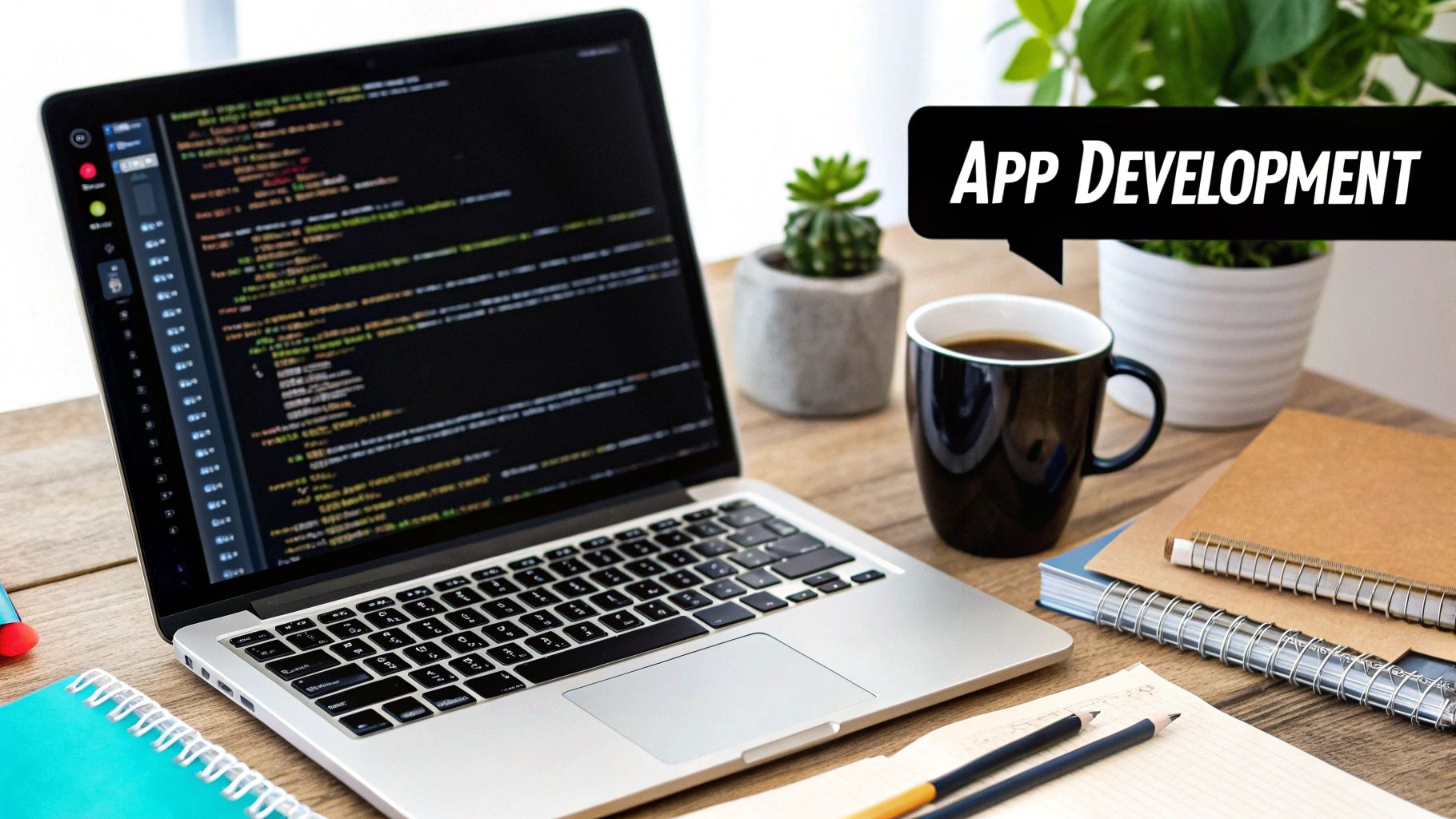
Before we jump into the nitty-gritty, let's talk about why Python has become such a go-to for developers everywhere. This isn't just hype; there are solid, practical reasons it’s a favorite for everyone from first-time coders to seasoned pros.
The main draw is its simplicity. Python’s syntax is clean, intuitive, and reads almost like plain English. This means new developers can focus on solving problems instead of getting bogged down by complicated language rules. For experienced devs, this same readability makes development faster and maintenance way less of a headache. When your code is easy to read, it's also easier to debug and collaborate on.
The Power of a Mature Ecosystem
Beyond the friendly syntax, Python's real knockout punch is its huge and well-established ecosystem. It’s like having a toolkit where nearly every specialized tool you could ever need is already built, tested, and ready to go.
This collection covers just about everything:
- Web Development: Frameworks like Django and Flask are the backbones of some of the biggest sites on the internet, including Instagram and Spotify.
- Data Science and AI: Libraries like NumPy, Pandas, and TensorFlow have made Python the undisputed king of artificial intelligence and data analysis.
- Desktop Applications: With tools like PyQt and Kivy, you can build graphical user interface (GUI) apps that run on different operating systems.
Python's reputation is built on being beginner-friendly and having a rock-solid ecosystem. This combination is perfect for rapid prototyping and creating cross-platform solutions. It's no surprise that indices like the TIOBE Index consistently rank Python at the top.
This incredible versatility means that once you know how to build apps with Python, you can work in almost any area of software development. You can start with a simple script and scale it into a complex, multi-platform application, all without ever having to switch languages.
When you look at development speed, Python often wins for getting that first version out the door. For a more detailed breakdown, you might find our comparison of Python vs. Node.js for backend development insightful.
Setting Up Your Python Development Environment

Before you write a single line of code, you need a solid foundation. A clean, well-organized development environment is non-negotiable; trust me, it prevents countless headaches down the road and keeps your projects from turning into a tangled mess. Getting this right is your first real step toward building apps with Python.
First things first, let's get Python itself. Your computer might already have a version of Python installed, but it's often an outdated one. For modern app development, you’ll want the latest stable release, which you can always grab from the official Python website.
The installation is pretty straightforward. If you're on Windows, just be sure to check the box that says "Add Python to PATH" during the setup. It’s a small detail that saves you a lot of trouble later by making sure your computer can always find the Python interpreter.
Isolating Projects with Virtual Environments
With Python installed, the next critical skill to learn is using virtual environments. This is a game-changer. Imagine you're working on two different apps: one needs an older version of a library, while the other needs the very latest one. If you install both on your main system, they'll inevitably clash.
A virtual environment is just an isolated folder that holds all the specific libraries and dependencies for a single project. This is how the pros keep their projects self-contained and avoid what we lovingly call "dependency hell."
Creating one is simple thanks to Python's built-in venv module. Open your terminal or command prompt, navigate to your project folder, and run one of these commands:
For macOS/Linux
python3 -m venv myapp-env
For Windows
python -m venv myapp-env
This command creates a new directory called myapp-env. To start using it, you have to "activate" it. This tells your terminal to use the Python interpreter and packages inside this specific folder instead of the ones installed globally on your machine.
Think of a virtual environment like a dedicated workshop for each project. Everything you need is inside, and it doesn't get mixed up with the tools from the workshop next door. This organization is a professional habit that saves you from messy dependency conflicts.
Equipping Your Workspace
Once your environment is active, you can install packages using pip, Python’s package installer. For example, if you were building a web app with Flask, you'd just run pip install Flask. Simple as that.
Finally, you need a good place to write your code. While a basic text editor can get the job done, a proper code editor like Visual Studio Code (VS Code) will make your life so much easier. It's free, incredibly powerful, and has a huge library of extensions that seriously boost your productivity.
Speaking of extensions, here are a couple I absolutely recommend for Python development in VS Code:
- Python: This is the official extension from Microsoft. It gives you rich support for the language, including must-have features like IntelliSense (smart code completion), linting to spot errors, and a built-in debugger.
- Pylance: Also from Microsoft, Pylance provides lightning-fast static type checking and even smarter code suggestions. It helps you catch mistakes before you even hit the run button.
By combining the right Python version, isolated virtual environments, and a powerful editor, you’ll have a professional-grade setup that makes building apps a much more efficient and enjoyable process.
Choosing The Right Python Framework For Your App
Alright, with your development environment all set up, you've hit one of the most important decisions you'll make: picking the right Python framework. This choice is a big deal. It will define how you build, how quickly you can get things done, and how easy your app will be to maintain down the road.
Think of a framework as the foundation and scaffolding for your project. It gives you a solid structure and a bunch of pre-built tools so you don't have to reinvent the wheel for every single feature.
The great thing about Python is its massive ecosystem of frameworks for just about any kind of app you can dream up. But that variety can also be a bit paralyzing. The secret is to match the tool to the job.
Web Development Frameworks
When you're building something that lives in a web browser, two names almost always come up: Django and Flask. They’re both fantastic, but they have completely different philosophies.
-
Django: This is what we call a "batteries-included" framework. It comes with practically everything you need to build a complex, data-driven web app. We're talking about a powerful database tool (an ORM), a ready-to-go admin panel, and top-notch security features built right in. If you're tackling a big project like an e-commerce platform or a social media site, Django's all-in-one approach can be a massive time-saver.
-
Flask: On the flip side, you have Flask, a "microframework." It’s incredibly lightweight and flexible, giving you total control. You start with just the basics and add only the specific tools you want. This makes it a perfect fit for smaller apps, APIs, or for developers who really want to hand-pick every part of their tech stack.
Python’s role in web development is as strong as ever. The 2025 Python Developers Survey showed its usage jumping from 42% to 46% in two years. Plus, newer frameworks like FastAPI are soaring in popularity, with adoption climbing from 29% to 38% in just one year. It's a great time to be a Python web developer.
Desktop and Mobile App Frameworks
What if you're not building for the web? If you need an application that runs directly on a computer or a phone, you'll be looking for a GUI (Graphical User Interface) framework. These are the tools that let you create the windows, buttons, and menus your users will click on.
-
Tkinter: This is the old reliable. It comes built-in with Python, so there's nothing extra to install. It's simple, straightforward, and perfect for whipping up quick desktop utilities.
-
PyQt/PySide: When you need to build something more polished and professional-looking, these are your go-to options. They give you access to the powerful Qt toolkit, which is what many commercial, cross-platform applications are built with.
-
Kivy: If your target is a phone or tablet, Kivy is an amazing choice. It’s an open-source framework specifically designed for creating multi-touch apps that run on iOS, Android, Windows, macOS, and Linux—all from a single codebase.
This diagram really helps simplify the decision-making process when you're picking a GUI framework.
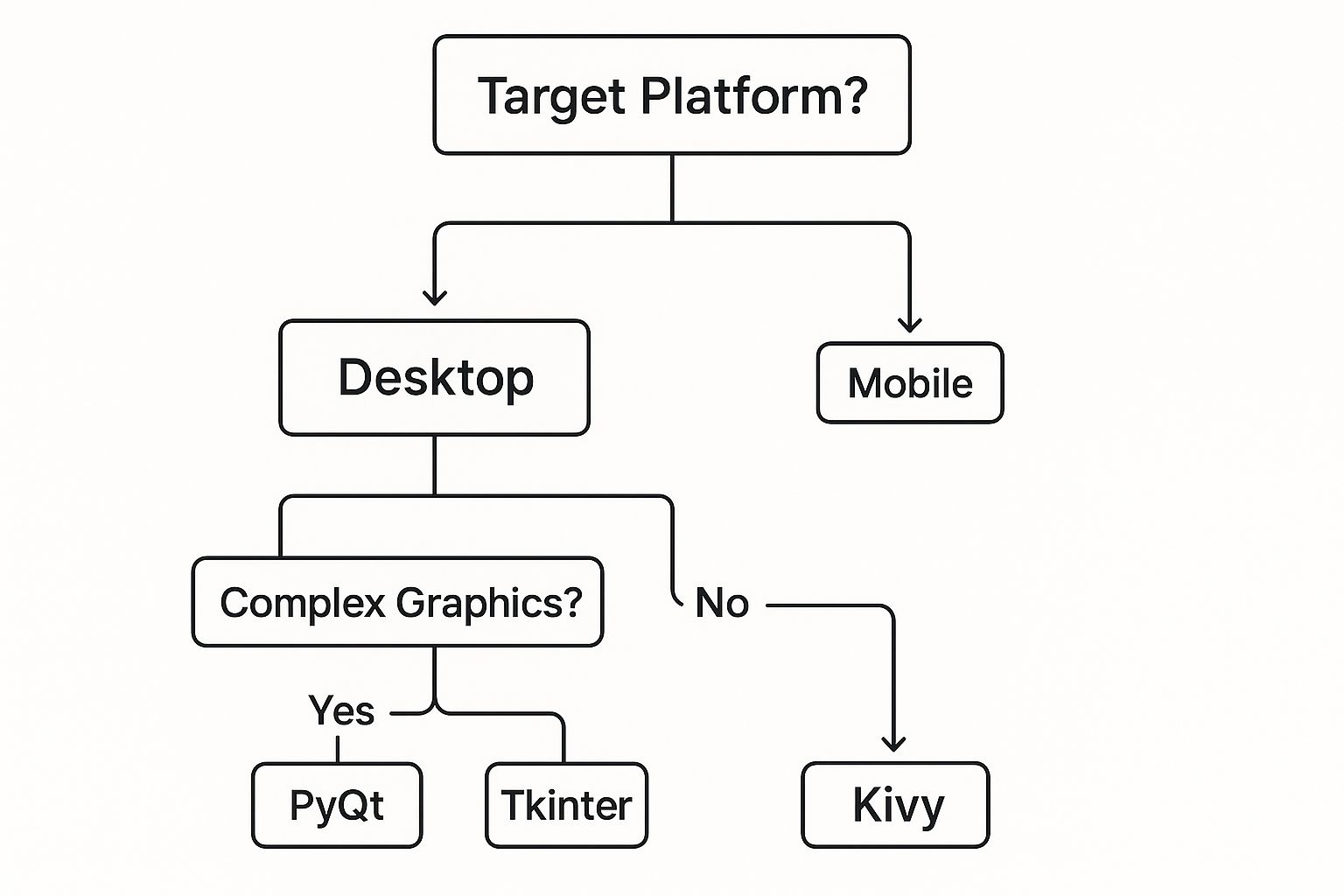
As you can see, the first big question is whether you're targeting a desktop or mobile device. From there, you can narrow it down based on how complex your app needs to be.
Python Framework Comparison For Different App Types
To help you see how these options stack up, here's a quick comparison. Think about your project's needs and your own experience level as you look through it.
| Framework | Best For | Key Feature | Learning Curve |
|---|---|---|---|
| Django | Large, complex web apps (e.g., e-commerce) | "Batteries-included" with a built-in admin panel | Moderate |
| Flask | Small projects, APIs, and custom solutions | Lightweight, flexible, and highly extensible | Easy |
| Tkinter | Simple desktop utilities and quick scripts | Included with Python; no extra installation | Easy |
| PyQt | Professional, feature-rich desktop apps | Comprehensive set of modern UI widgets | Steep |
| Kivy | Cross-platform mobile and multi-touch apps | Single codebase for iOS, Android, and desktop | Moderate |
Choosing the right framework is about finding the best fit for your specific project. Don't just chase the most popular option; pick the one that makes the most sense for what you're trying to build.
The right framework isn't just about features; it's about fit. It should align with your project's scope, your personal skill level, and your long-term vision for the app. Choosing wisely at this stage will make the entire development process smoother and more enjoyable.
If you want to dive a little deeper into how these pieces fit together, our guide on what is a web development framework offers some great background that can help you make a more confident choice.
Building Your First Python Application
Alright, let's move from theory to practice and build a real, working web app. We’re going to create a simple task manager using Flask. This hands-on project will walk you through setting up your project, defining URL routes, hooking up a database, and rendering a basic user interface.
Each code snippet is designed to teach a core concept, so you’ll end up with a tangible app and a much clearer understanding of how Python web development works. Think of this as your first Flask tutorial and a solid template for future projects.
Getting Your Project Structure Right
First things first, let's create a clean project structure. Open your terminal and make a new folder called taskmanager with the following layout:
taskmanager/ ├─ app.py ├─ requirements.txt ├─ templates/ │ └─ index.html └─ static/ └─ styles.css
This simple organization keeps your Python logic (app.py), HTML files (templates), and CSS (static) separate. It's a professional setup that scales beautifully as your application grows.
Now, let's install Flask and a simple database library. Inside your virtual environment, run this command:
pip install Flask Flask_SQLAlchemy

The official Flask documentation, shown above, is an invaluable resource. It clearly shows how routes map URLs to Python functions, which is the foundation of any web app.
My advice: Keep the official docs open in a browser tab while you code. It saves a ton of time when you need to quickly check how a function works or what parameters it expects.
Defining Your App's Routes
Time to write some code. Open up app.py and get the basics in place:
from flask import Flask, render_template, request, redirect app = Flask(name)
In Flask, every function that handles a web request is tied to a specific URL. Here's the pattern:
- You define a URL route with a decorator, like
@app.route('/'). - The function returns what the user sees, usually an HTML template with
render_template('index.html', tasks=tasks). - After the user submits a form (like adding a task), you redirect them to prevent duplicate entries.
Here’s a quick example of a route that handles both displaying tasks and adding new ones:
tasks = []
@app.route('/', methods=['GET', 'POST']) def home(): if request.method == 'POST': tasks.append(request.form['task']) return redirect('/') return render_template('index.html', tasks=tasks) This simple block of code grabs data from an HTML form and updates our Python list. It’s a great starting point, but storing tasks in memory isn't practical. Let's fix that.
Connecting to a Real Database
Instead of a temporary list, we'll use SQLite for persistent data storage. First, update your app.py imports and add some configuration:
from flask_sqlalchemy import SQLAlchemy
app.config['SQLALCHEMY_DATABASE_URI'] = 'sqlite:///tasks.db' db = SQLAlchemy(app)
Now, we need to define what our "Task" data looks like. This is called a model.
- First, we'll initialize the database with
db.create_all(). - Next, we'll define a
Taskmodel that has anid, adescription, and acompletedstatus. - Finally, we can query for all tasks using
Task.query.all().
Here’s what the model itself looks like in code:
class Task(db.Model): id = db.Column(db.Integer, primary_key=True) description = db.Column(db.String(200), nullable=False) completed = db.Column(db.Boolean, default=False)
With just a few lines, we’ve defined a database table that will hold all our tasks.
Expert Tip: Always define a
__repr__method in your models. It makes debugging a thousand times easier because you can print out your objects and see something meaningful instead of a cryptic memory address.
Rendering the User Interface
All our HTML files will live in the templates folder. Flask uses a powerful templating engine called Jinja2 to mix Python data with HTML.
Open templates/index.html and add this:
-
{% for t in tasks %}
- {{ t.description }} {% endfor %}
Keeping your views (HTML), models (database), and logic (Python) separate is a cornerstone of good software design. It makes your code easier to read, debug, and expand later on.
Frameworks like Flask and Django are why Python is so dominant in web development. In 2025, these tools are behind some of the most scalable platforms on the web and are a required skill in over 1.19 million job listings on LinkedIn. You can read more about Python development trends and innovations to see where the industry is headed.
Adding a Touch of Style
Our app is functional, but it could look better. Create a file at static/styles.css to add some visual polish.
- Give your main container a
max-widthfor better readability on large screens. - Style your buttons with some
paddingand ahovereffect to make them feel interactive. - Use CSS variables to keep your color scheme consistent.
Even a few small style tweaks can dramatically improve the user experience. Getting into the habit of adding basic CSS early will help you build much more professional-looking applications.
You've done it! You now have a running task manager and a solid blueprint for your next Python project. We've covered how to structure your code, handle data, and build an interface with Flask. The only thing left is deployment—taking your local project and sharing it with the world.
Getting Your Python App Out Into the World
You’ve built a working app on your own machine, which is a huge milestone. But the real fun begins when you share it with others. This last step, deployment, might sound a bit daunting, but modern tools have made it easier than ever to get your project live.
Essentially, deployment is all about taking your code from your computer and putting it somewhere the world can access it.
Hosting Your Web App
For web applications, the goal is to get your code running on a server that's always online. This is where Platform as a Service (PaaS) providers really make life simple, especially when you're just starting out.
Platforms like Heroku and PythonAnywhere are fantastic choices. They're built to streamline deployment, handling most of the complicated server setup for you. You pretty much just link up your code from a place like GitHub, tweak a few settings, and they handle the rest.
If you're building something more complex or need a ton of control, cloud giants like Amazon Web Services (AWS) or Google Cloud Platform (GCP) are the way to go. They definitely have a steeper learning curve but offer incredible power and the ability to scale up as you grow.
There are also newer, more efficient deployment models gaining ground. If you're curious about modern cloud infrastructure, our guide on what is serverless architecture is a great place to start.
The secret to a headache-free deployment is dependency management. Your live server needs an exact list of all the libraries your app uses. This is where your
requirements.txtfile becomes non-negotiable.
Getting Your App Ready for the Web
Before you can push your app live, you have to create that dependency list. Luckily, it's just one simple command.
Make sure your virtual environment is activated, then pop open your terminal and run this:
pip freeze > requirements.txt
This command instantly creates a requirements.txt file in your project folder. It's just a plain text file listing every external package your project needs. When your hosting service sees this file, it will install those exact same dependencies, making sure your app runs on the server just like it does on your laptop.
Packaging a Desktop App
But what if you built a desktop app with a GUI? You can't ask your friends to install Python and a bunch of libraries just to try it out. The answer is to package your code into a standalone executable—an .exe file on Windows or an .app file on macOS.
A couple of great tools can get this done for you:
- PyInstaller: This is a tried-and-true tool that analyzes your code and bundles everything it needs into a single, neat package.
- Briefcase: Part of the BeeWare project, Briefcase is designed specifically for packaging Python apps for different operating systems.
This process turns your script into a professional-looking application that anyone can download and run with a simple double-click, no Python installation required.
Got Questions About Building Python Apps?
As you start your journey into Python app development, a few questions are bound to pop up. It happens to everyone. Let's tackle some of the most common ones we hear, so you can keep moving forward without getting stuck.
Should I Build a Web App or a Desktop App First?
This is the classic fork in the road, and honestly, the right answer is all about what you want to achieve.
Web apps, which you'd build with something like Flask or Django, are your ticket to reaching a huge audience right away. If your idea needs user accounts, shared information, or just needs to be accessible from anywhere, a web app is your best bet. It’s a great way to get your hands dirty with server-side logic.
On the other hand, desktop apps, built with tools like Tkinter or PyQt, are perfect for creating tools that live on a single computer. Think personal utilities or specialized software for a small team. They’re fantastic for getting a feel for event-driven programming.
My advice? Pick the one that gets you excited. Your passion is the best fuel you have, so build something you’d genuinely want to use or that solves a real problem for you.
How Much Python Do I Really Need to Know?
You absolutely do not need to be a Python guru to start building. What you really need is a solid handle on the fundamentals.
Before you jump into a framework, make sure you're comfortable with these key ideas:
- Data Types: You should know your way around strings, integers, lists, and dictionaries.
- Control Flow: Using
ifstatements andfor/whileloops should feel natural. - Functions: You need to know how to define and call your own functions to keep your code organized.
- Basic OOP: A basic understanding of what classes and objects are will go a long way.
Frameworks are designed to do the heavy lifting for you. In fact, the project we walked through earlier was built for someone with exactly this level of foundational knowledge, not a seasoned expert.
What’s the Toughest Part for Beginners?
From what I've seen, the two things that trip people up the most are managing dependencies and deploying the app.
Dependency management can feel like a nightmare. You're trying to make sure all the different libraries and packages your app relies on can play nicely together. This is precisely why we stress using virtual environments from day one. They keep each project's needs separate and stop conflicts before they can even start.
Then there's deployment—the whole process of getting your app off your computer and onto the web. It can seem really daunting at first. My tip is to start with a platform designed for beginners, like Heroku or PythonAnywhere. They simplify things so you can focus on your code instead of wrestling with complex server setups.
Ready to build a high-performance web app without the headache? At 42 Coffee Cups, we specialize in Python/Django and Next.js development, helping startups and enterprises launch scalable applications faster. Let's build your next big idea together.